What are the steps?
The system at eXp Realty is getting smoother and fine-tuned each and every day. Because of the enormous growth eXp Realty has added Top Notch onboarding specialist and has created a smooth transition for agents. It's not much different than other brokerages other than you do it in the cloud.
- The first Step is to contact me or the agent that you want to sponsor you into eXp Realty. We will then instruct you based on the State you live in, it's simple. Remember I can help you no matter what State you're in. I can also help you get your business jump started regardless of where you live if you need it.
- Go to our eXp World Cloud Campus and create an avatar(even if you're not committed to a move) and join me on the campus to watch eXp eXplained in the auditorium (currently on Wed and Friday at 1pm EST).
- Fill out our Application which is also confidential. Only our onboarding specialist, the BIC, and your sponsor will know. Please be sure to put the eXp agent on the application you choose to sign up under.
- Once you've completed your application you will be contacted by the BIC in your State.
- Once you decide to move forward an Independent Contract Agreement will be sent to you and if you have a team, a Team Agreement (template) will be sent.
- Last thing as far as being official is out BIC will send you the basic docs for your Board of Realtors, Commission and MLS. It's rather painless!
This will be the process once you're official. It's streamed lined which will include an email from our onboarding concierge.
(below is what an onboarding email currently looks like)
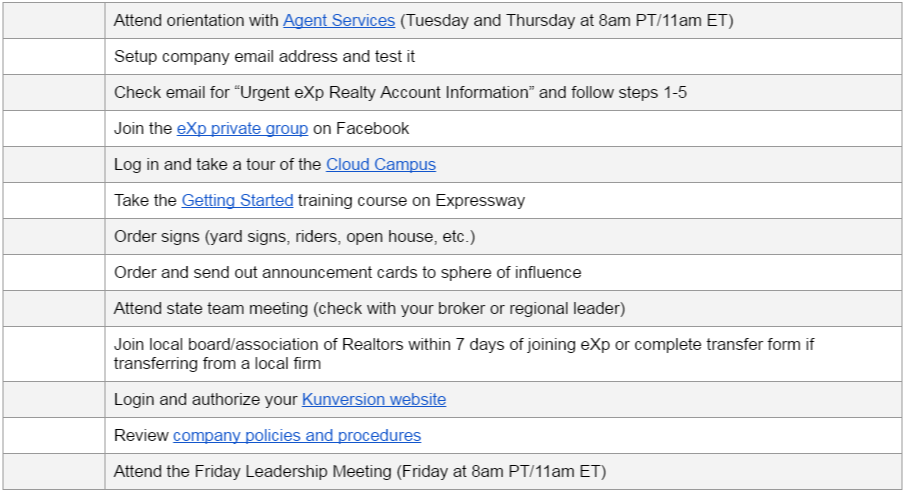
SAMPLE EMAIL
It is titled Urgent-eXp Account Information
Hi XXXX,
Welcome Aboard to eXp Realty!
We have your sponsor listed as XXXXX.
You will need to contact your broker to initiate the process of transferring your license to eXp Realty. This does not happen automatically, and varies from state to state.
Below are the steps you will need to follow to access your accounts at eXp.
Please read through all 7 steps.
Please download and explore the cloud offices in Step 1 before orientation time. You will want to allow time for any updates or potential issues with logging in before the start of class.
STEP 1
eXp World Campus
You will be prompted to download a program. Once it is downloaded, launch the program and follow the steps to create your login.
For best performance, a high-speed Internet connection and USB headset are recommended. If you have questions anytime email support at support@exprealty.com Mon-F
If you have any trouble accessing the environment, you can start a rescue session here:
Give yourself some time to explore and have fun!
STEP 2
Your new corporate email address
Sign in with your new corporate email address. All company correspondence and shared documents will be with this account.
Log into here: http://mail.exprealty.com
Username: firstname.lastname@exprealty.com
Password: __________
STEP 3
Expressway Training Site
Follow this link to our training site: http://expressway.expcl
Simply log in with your eXp Gmail account.
STEP 4
eXp Enterprise
eXp Enterprise allows you to view transactions, view stock purchases/awards, and update your company bio.
Follow this link: https://www.expenterpris
Please note: You will need to be logged in to your new eXp email account in the same browser in order to access your eXp Enterprise profile. Once logged in to your eXp inbox, open eXp Enterprise in a separate tab and click sign in.
STEP 5
Skyslope Transaction Management
Your Skyslope login credentials will be sent in a separate email to your eXp email.
You will use this system to input your listings and transactions, as well as to sign documents.
Here is some training to get you started:
STEP 6
You will be receiving an invitation to New Agent Orientation. Orientation takes place on Tuesdays at 8:00 AM PST and Thursdays at 12:00 PM PST on the cloud campus. Please let us know if you are unable to attend.
STEP 7
Transferring your listings to eXp
Please make sure to contact your state broker for the forms that may be required for the transfer of all listings over to eXp (if applicable in your state). Your previous broker and your new eXp broker will need to sign the form to transfer your listings. Please reach out to your state broker for the specifics on what is required for your state. If you do not know who that is, let us know and we can connect you.
If you would like a Kunversion account you can request one to be set up for you at http://expressway.expcloud.
Business Cards
Business Cards are now ordered through House of Magnets.
You will receive a separate email with your coupon code to order your first 1000 cards.
You can access our Agent Handbook here:
Any agent or broker in need of a fax number can simply request one by emailing support@exprealty.com
We look forward to working with you!
